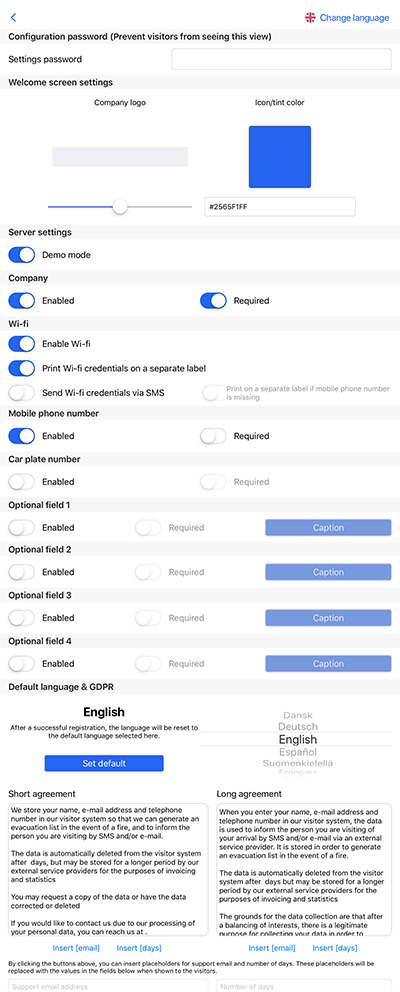- Totalt 0 kr
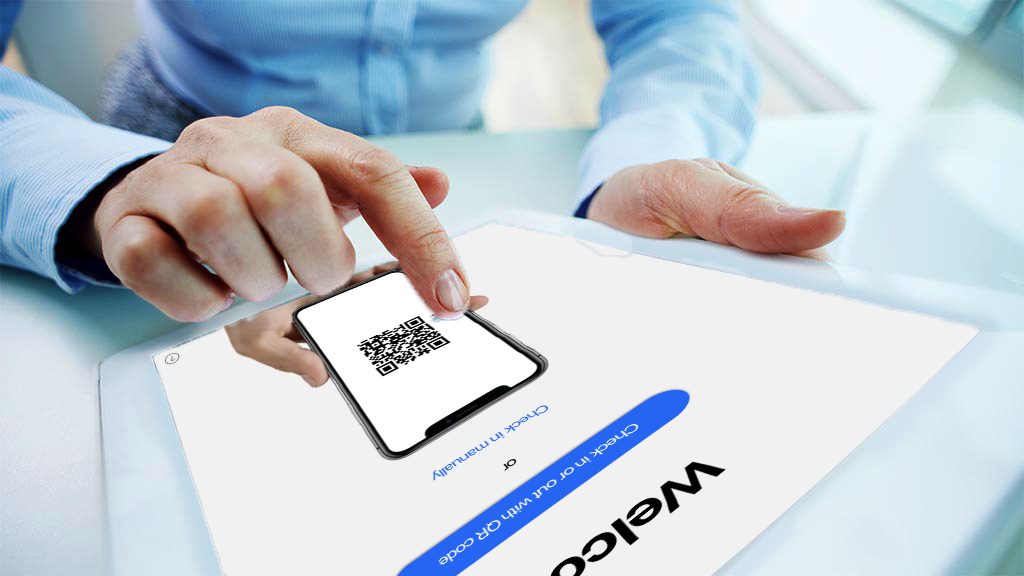
EastCoast Visit iPad app help
Step-by-Step Instructions For Using the App
Step 1: Download the app.
Step 2: Open the app.
Step 3: Configure the app.
- Press rapidly seven times at the lower left corner of the app to open config menu
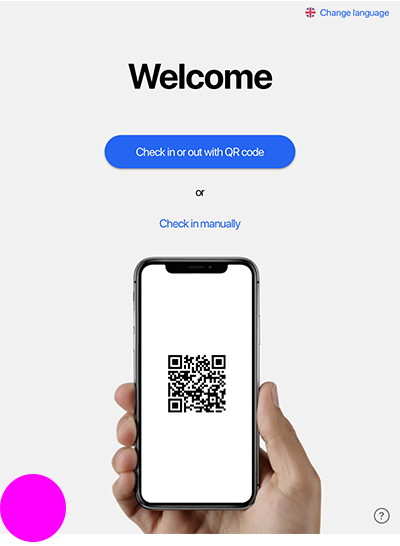
Server configuration
Step 1: Change server settings from "Demo mode".
Step 2: Enter server credentials and server port 1144 .
Step 3: Press "Load locations"
Printer configuration
Step 1: Make sure wireless Zebra printer is switched on and connected to wireless network".
Step 2: Enter printer IP credentials.
Layout and welcome screen settings
- Set company logotype using tool for welcome screen settings. (Logotype needs to be on iPad camera roll)
- Icon/tint color can be set matching company profile
Security settings
Step 1: Set configuration password (store password safely)
Step 2: Use Settings>General>Accessability>Guided access> Set guided access to "ON" (this will prevent visitors from leaving the app)